CursorCode: A Smart AI Code Assistant for Visual Studio Code
CursorCode is an innovative AI code assistant designed to enhance the Visual Studio Code experience. Built on the Cursor API and powered by GPT intelligence, CursorCode transforms the way developers write, edit, and engage with their code by offering a range of powerful features right within the popular code editor.
Key Features
-
Intelligent Conversations: Developers can engage in direct discussions with the AI bot through a convenient sidebar. This feature allows users to seek advice, ask questions, and explore coding ideas with ease.
-
Code Generation: By simply entering their programming needs, developers can prompt CursorCode to generate code snippets. This feature saves time and helps developers quickly find solutions and implement features.
-
Code Optimization: CursorCode not only assists in writing new code but also helps optimize existing code. Developers can input their needs, and the AI will suggest improvements or modifications, ensuring that the code is efficient and up-to-date.
-
Quick Insert: The solution isn't just about suggesting code. CursorCode integrates smoothly into the coding workflow by allowing generated code to be inserted directly into the codebase at the cursor's position with a single click.
-
Shortcut Commands: For increased efficiency, CursorCode provides shortcuts such as
Ctrl+Alt+Yto activate code generation andCtrl+Alt+Uto open conversations with the AI. These shortcuts make it easy to leverage AI functionalities without interrupting the coding flow.
Getting Started
To begin using CursorCode, developers can easily install it through the VSCode Extension Marketplace. Here's a simple guide to get started:
-
Install the Extension: Search for CursorCode in the marketplace and install it.
-
Access the Interface: Click on the Cursor icon on the left sidebar to access the dialogue interface.
-
Interact with the AI: Users can pose questions directly to the AI, or select code snippets to query about specific functionalities or enhancements.
-
Execute Commands: Right-click on code or on a blank area within the code editor, select CursorCode from the contextual menu, and input your requirements whether it's for generating or optimizing code.
Pro Tip: Before asking questions or generating code, ensure the cursor is positioned in a suitable place within the code editor. This ensures the AI can better understand the context and provide more relevant responses.
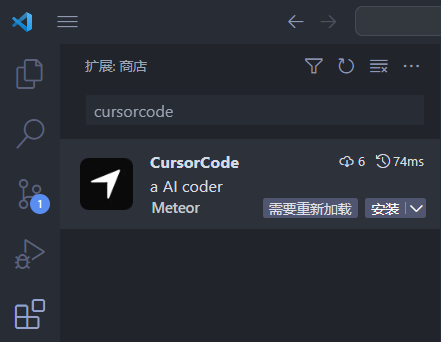
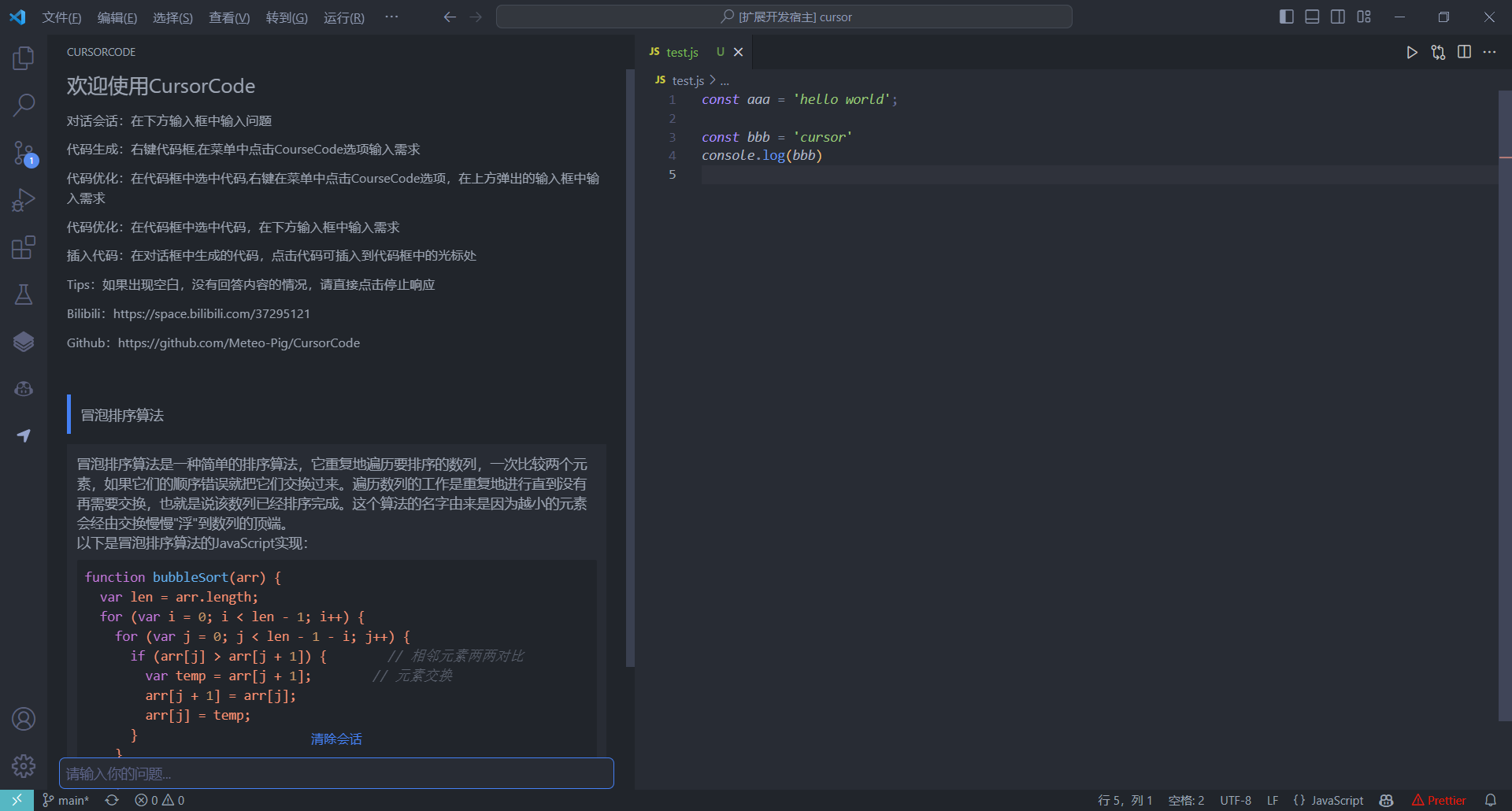
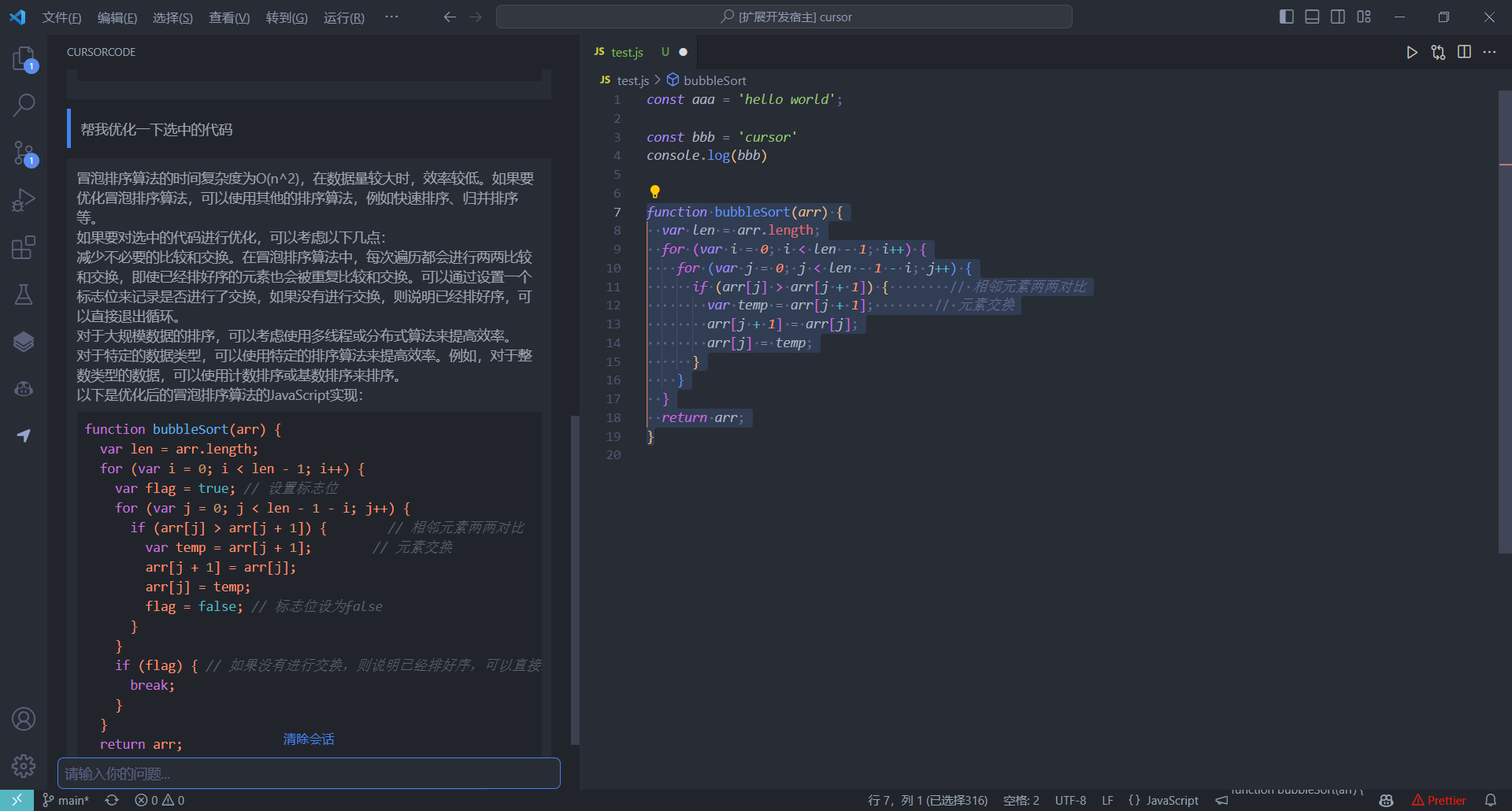
Video Tutorials
For a more comprehensive introduction, check out the video tutorial available at Bilibili.
Further Resources
For more information and updates, visit the CursorCode GitHub Page or explore Cursor's official site.
