Minecraft OpenAI: A Creative Intersection of Gaming and AI
Minecraft OpenAI is an innovative project that offers a glimpse into the possibilities of controlling Minecraft Non-Player Characters (NPCs) with the powerful AI capabilities of OpenAI, specifically using the GPT-3 model. This project serves as a proof of concept, exploring the integration of artificial intelligence with one of the world's most popular sandbox games.
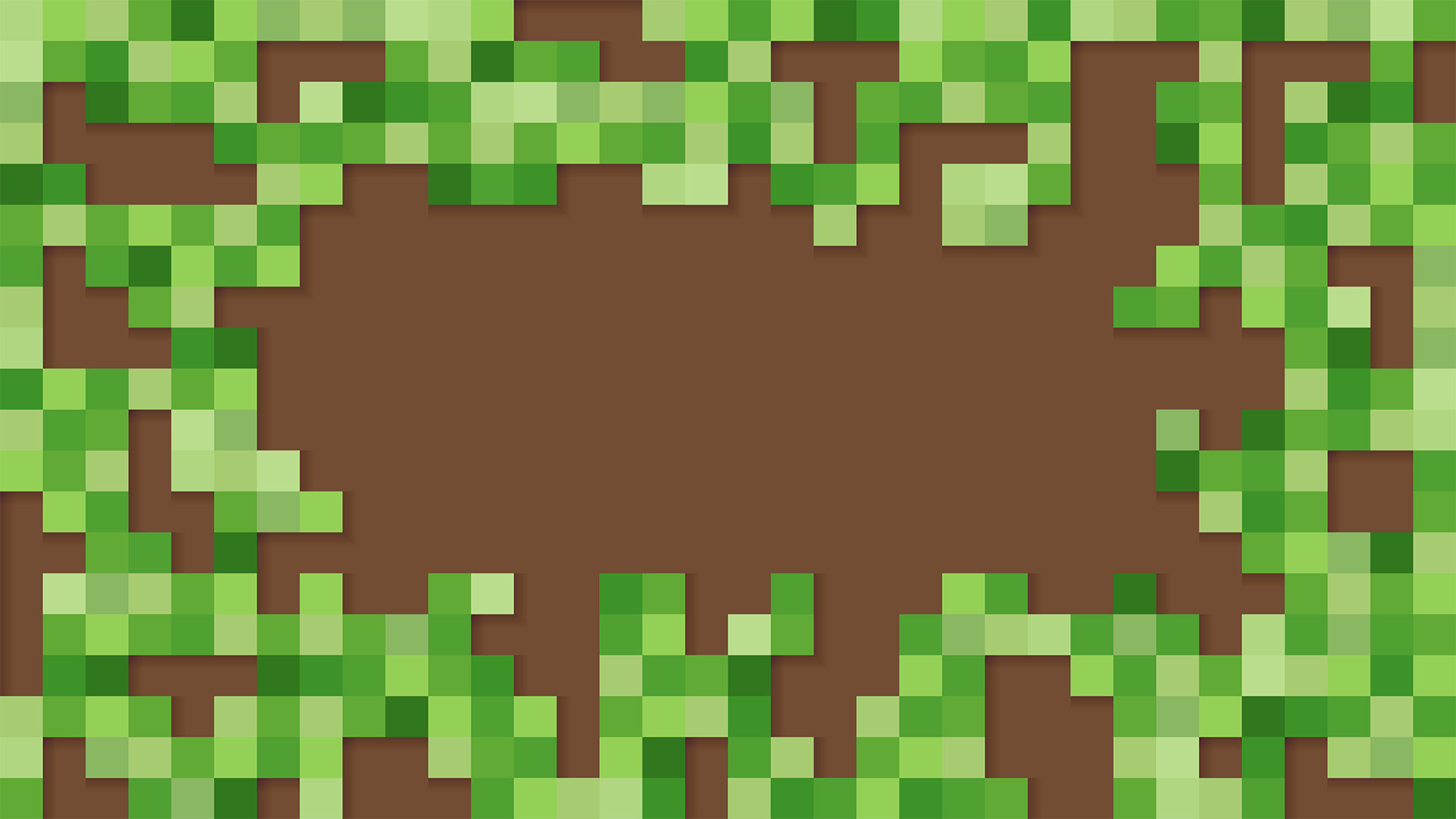
Getting Started
Prerequisites
To dive into this exciting project, you'll need to set up a few things on your machine:
- Clone the Project: Download the project files onto your local machine for modification and exploration.
- Minecraft Java Edition: Ensure you have version 1.17 installed, as this is essential for running the project.
- Node.js: You should have Node.js version 14 or newer to run the server and any associated code.
- OpenAI Account: Create an account with OpenAI and obtain an API key. This is crucial, as the project relies on the computational power of OpenAI's GPT-3 to function.
Store the API key securely in a .env file using the format:
CODEX_API_KEY=<your_api_key>
Instructional Slide Deck
For a more visual and structured understanding, refer to this slide deck that accompanies the project.
How to Implement
Starting the Minecraft Server
Setting up the server involves a few straightforward steps:
- Select a Powerful Host Computer: Use a computer that can efficiently handle Minecraft gameplay and server functions.
- Launch Minecraft: Open the game and navigate to the Single Player mode.
- World Creation/Selection: Either create a new world or select an existing one.
- Opening to LAN: Press
Esc, select Open to LAN, choose a game mode, preferably Creative mode to leverage more building options, and then start the LAN world. - Note Port Number: This will be crucial for connecting other players and the bot.
Activating the Bot
In your terminal, execute these commands:
npm install
npm start -- --port [PORT]
Soon you'll notice the bot is active, making its debut appearance in Minecraft.
Interacting with the Bot
To engage with the bot, use the in-game chat by pressing 'T'. This allows you to issue commands and communicate directly with the NPC.
Contextual Configurations
Modify how the bot interacts by adjusting the contexts:
- empty: Default setting, starting fresh.
- simple: Basic contextual interaction.
- advanced: More nuanced and complex interactions.
Switch contexts using the command load context [context_name] and reset with reset context.
Important Considerations
This project is purely experimental and not suited for production environments. Enjoy exploring the boundaries between gaming and artificial intelligence within the safety of this setup.
Troubleshooting Guidance
If you're operating in a Windows Subsystem for Linux (WSL) environment, you might need to direct the bot to your host computer's IP using:
npm start -- --port [PORT] --host [HOST]
Fetch the IP address with:
wsl.exe hostname -I
In summary, the Minecraft OpenAI project allows developers and enthusiasts alike to witness the fascinating combination of AI and gaming, testing the limits of what is possible in virtual environments.
